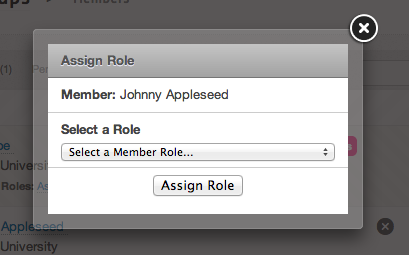Group Membership
Group Managers have the ability to manage group membership, including inviting new members, approving & denying membership requests, promoting members to managers, and creating member roles.
Inviting new Members

Group managers can invite both hub users and unregistered users to join their group.
- From the "My Groups" section on your "my HUB" page, select the group.
- Click Show Manager Controls and click Invite Members.
- Type in the name of the user you would like to invite (notice that the auto completer assists in finding users) or the email address of the person.
- You may include a message with your invitation in appropriate box.
- Click "Invite" and they will receive the invite in their email.
- Verify that the invitation have been sent to the correct people.
Approving & Denying Membership Requests
- Go to the main group page and click on the "Members" tab at the left side.
- Then Click on the "Pending" section in that area.
- You will see all pending membership requests for the group. Here you can also see the reason the user entered when requesting membership.
- Click on either of the buttons in the red box to approve or deny the users request.
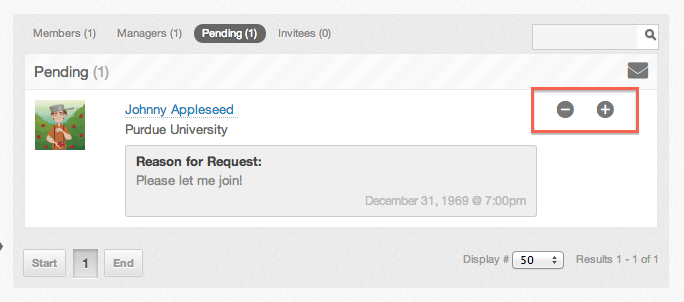
Promoting Members to Managers
Groups can have multiple managers. As a group manager, you can promote other group members or demote other managers.
NOTE: A group must have at least one manager at all times.
- Go to the main group page and click on the "Members" tab at the left side.
- Click on the promote icon(indicated by the arrow pointing up) next to the name of the person you would like to promote to manager status.
Member Roles
Member roles are a way to organize members of a group into teams. Member roles now have the ability to assign a small set of permissions to each role.
- Go to the main group page and click on the "Members" tab at the left side.
- Click on the "Add a Member Role" button in the top right.
- You must enter a role name since it is required. You can choose to assign one or many other permissions to this role by clicking on the checkboxes.
- Click submit to save the role.
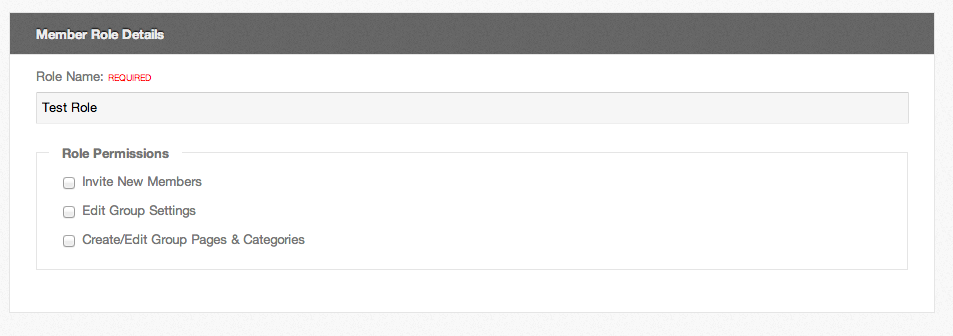
Assigning Member Roles
NOTE: A group must have at least one role to assign to a group member.
- Go to the main group page and click on the "Members" tab at the left side.
- Click the link "Assign Role" below the user you want to assign a role for.
- Select the role you wish to assign from the dropdown and click "Assign Role".